Start at Seabourn.com
Go to Seabourn.com to begin your booking.
Find the "My Booking" Section
On the homepage, look for the "My Booking" section, located just below the Seabourn logo. This is where you’ll manage your bookings.
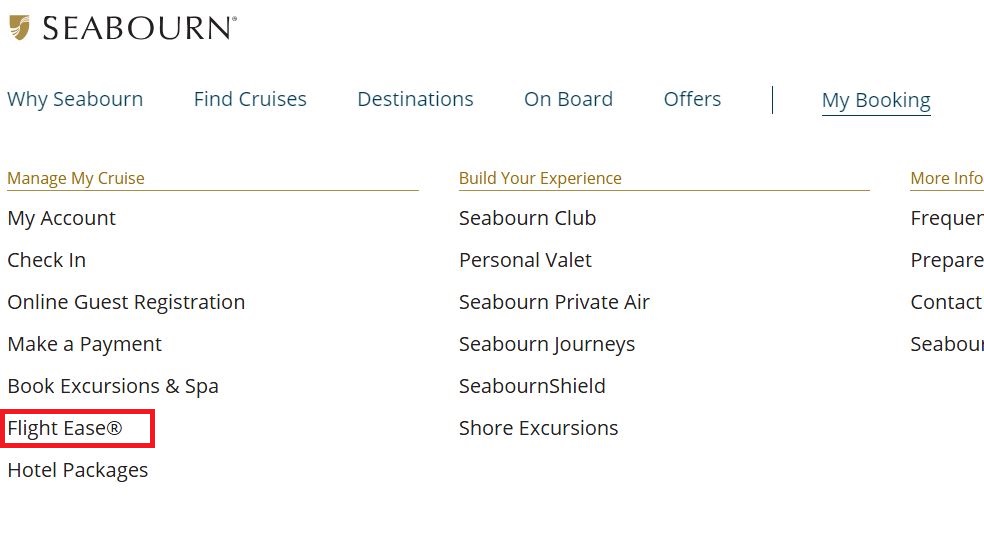
Log In to "Manage My Cruise"
Under the "Manage My Cruise" section on the left side of the page, you’ll find options like:
-My Account
-Check-in
-Book Excursions & Spa
-Flight Ease (for booking flights)
This will prompt you to log in
You will have the option to log in with your email (if you already have an account) OR log in using your booking number found on your guest statement.
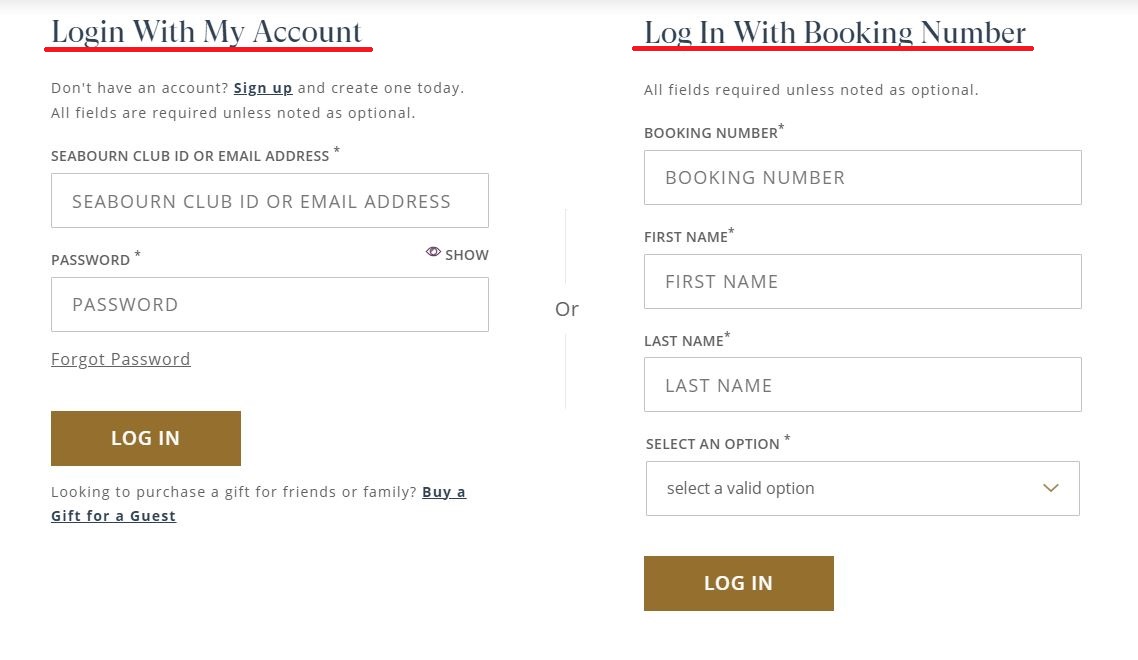
Under "Select an Option" 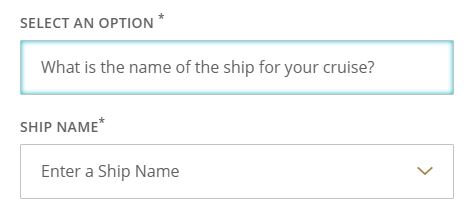
We find it easiest to search by ship.
Explore Your Cruise Options
Once logged in, you can explore other options on your cruise:
-Shore excursions: Fun activities at your ports of call
-Spa treatments: Relax during your cruise
-Dining: Book your specialty dining here
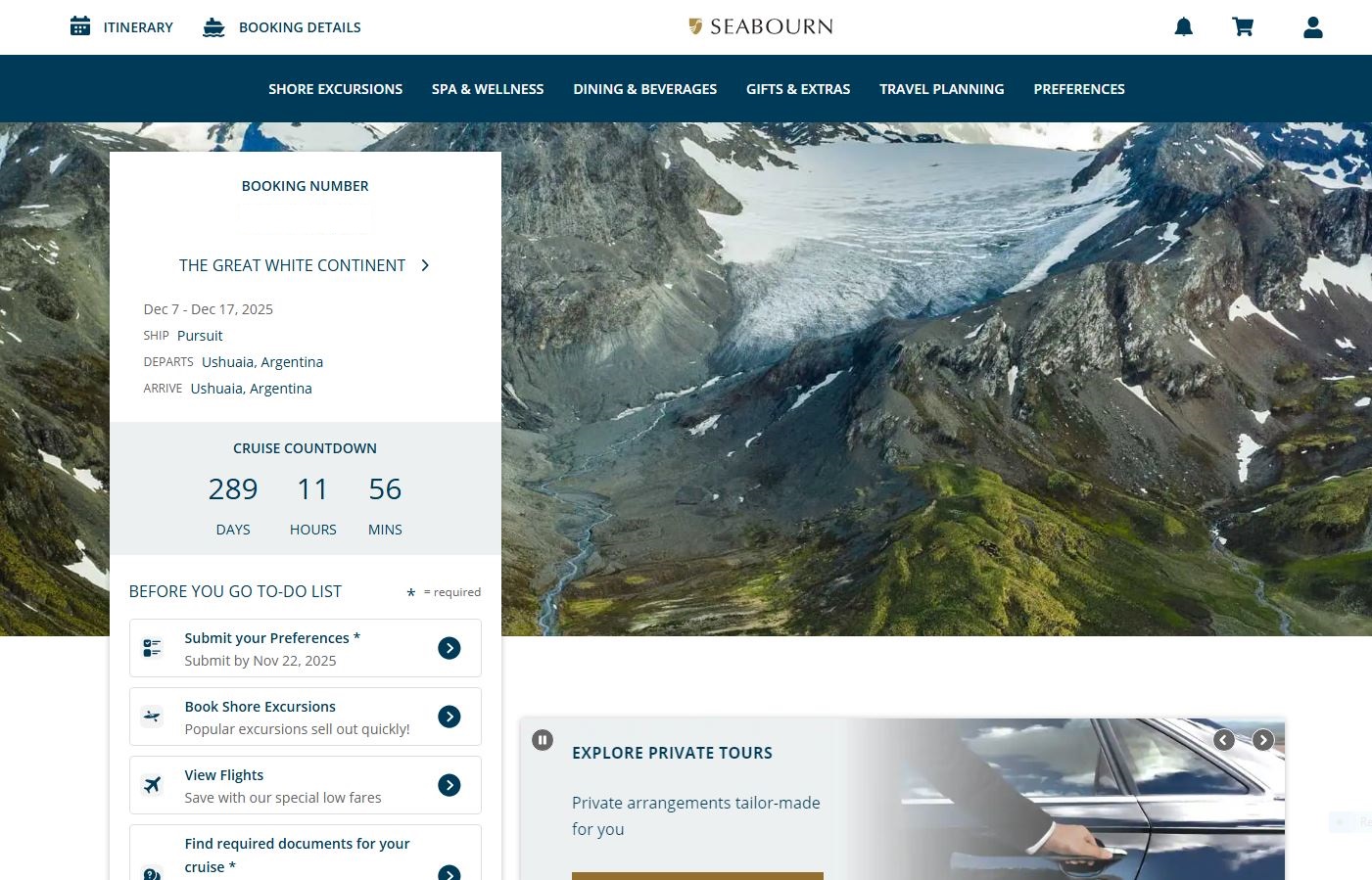
Scroll down to click the button "Search Flights"
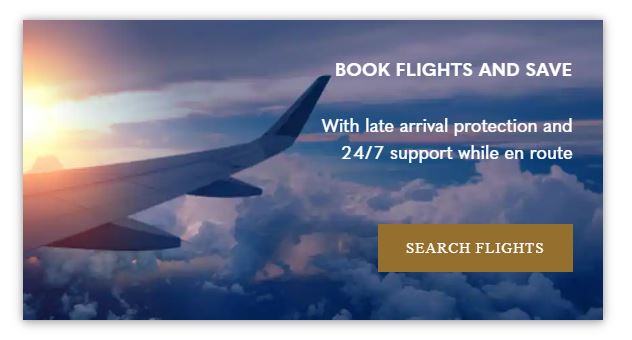
Review Your Information
You'll be directed to a page displaying your name and departure city. Confirm that the details are correct, and then click "Find Flights."
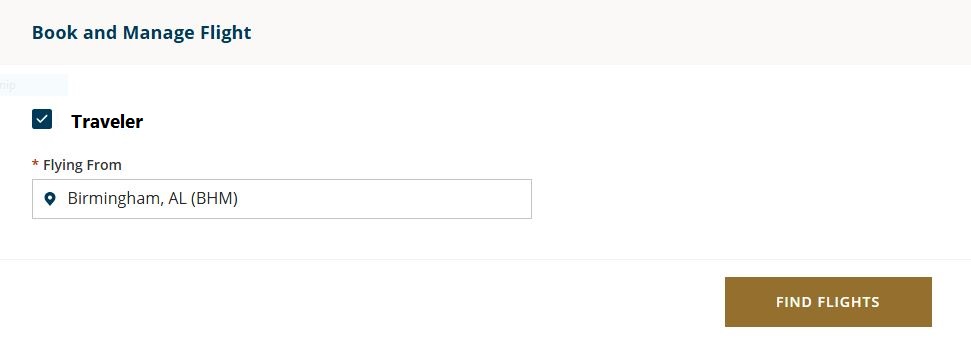
This will take you to a page with two Tabs at the top Flight Search and Fly with Friends
Flight Search: Review the cities and dates to ensure they're accurate.
Fly with Friends: To arrange group flights, link your booking with others by entering their booking numbers.
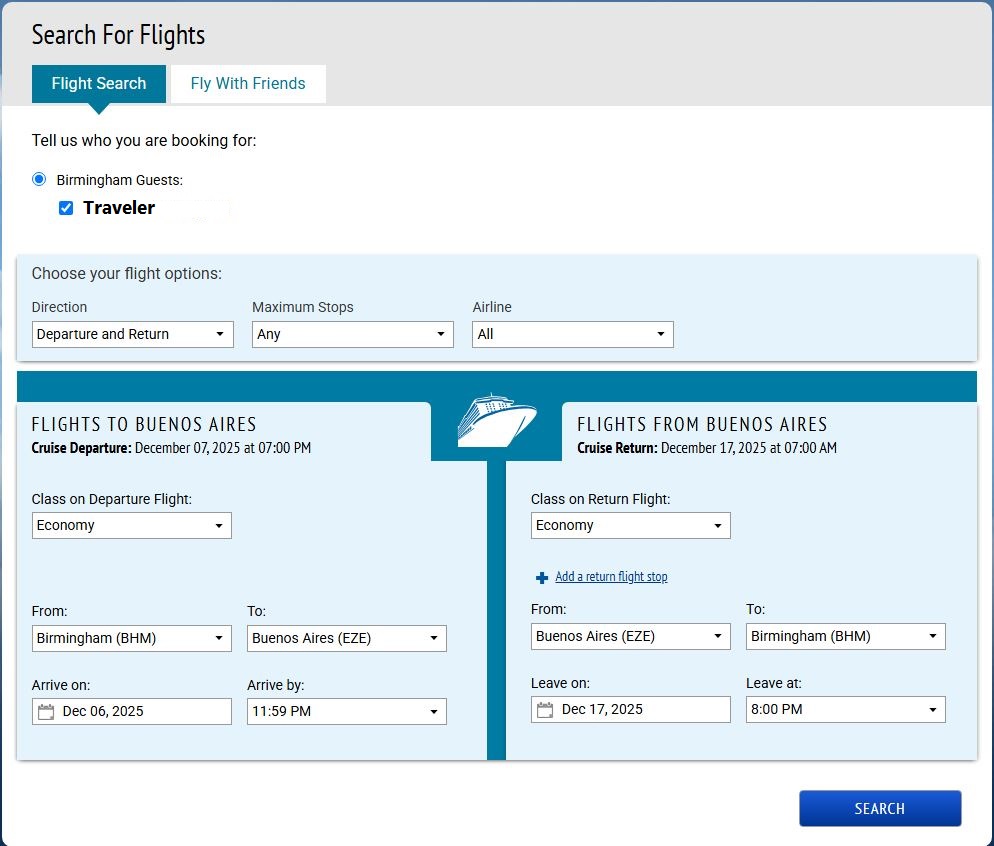
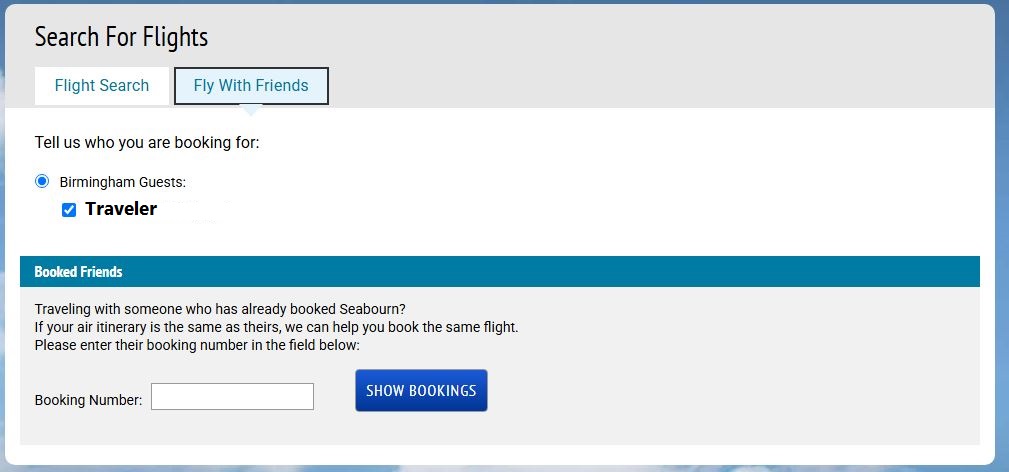
Choose Your Flights
From here you will see recommended flights for you to choose from. You can select different classes for each leg of your trip. For example, choose Economy for your flight to your destination and upgrade to Business Class for your return.
Review Your Selections
After selecting your flights, make sure everything looks correct. You will be able to select your seat assignments and add any loyalty numbers you might have. You will be instructed payment options once you confirm your flight.